A/N: You need a basic understanding of photoshop. Also beware of my bad english, thanks!

So here's is one of my latest lineart I done with pen. As you can see, there's ALOT of hole in the lineart, which I didn't noticed until I tried to use my magic wand and selected the area I wanted to fill in. You can see in the picture below

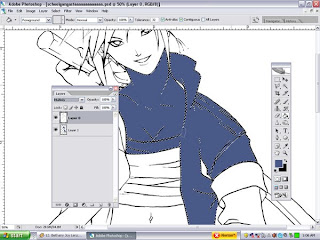
Akk! My color got into area I didn't want it to be filled into, damm, now I have to undo and have to fill it with my bare hand. Well not anymore! I will teach you have to master the magic wand!
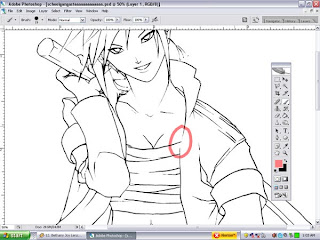
Step 1: First find "where" the hole is in the lineart. Just look around, it probably only take 20 seconds to find the leaking whole in your lineart.

Step 2: Once you find all the leaking hole, make a new layer for your base color. Choose a color that you wish to fill in. I chose blue because I want to make the jacket blue. On the new layer, I want to cover the leaking whole, and so I dab a paint, covering the gap.
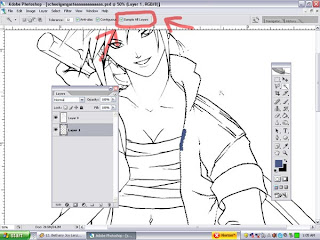
Step 3: Click on "Magic Wand" and at the top, click "Sample All Layers" What does that do? Usually when you use magic wand, it only select the area "In the layer" you are currently on. But "Sample All Layers" effect "All the layers" Now click on the area you want to select. It doesn't matter what layer you are on, whether it's the lineart layer or the base layer. All layer is being effected by the magic wand. Now that the gap in the lineart is closed, it will select only the area I wished to select, without bleeding in other area.
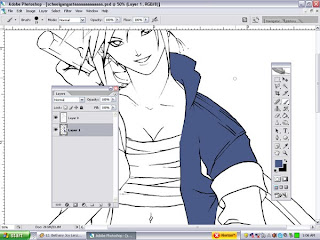
Final Step: After you select the area you desire, i'm sure you already know how to expand your selection by going to "Select">>"Modify">>Expand by either 2px or 3 px depending how thick your lineart is. you should get a perfectly fine base color, that only took 1 minutes of my time.
Onee-Sama No Yankee by *Lilbang on deviantART
My final product is the picture above. Quick as a lighting bug~ I hope I helped you with a nice quick photoshop tips wink*
No comments:
Post a Comment